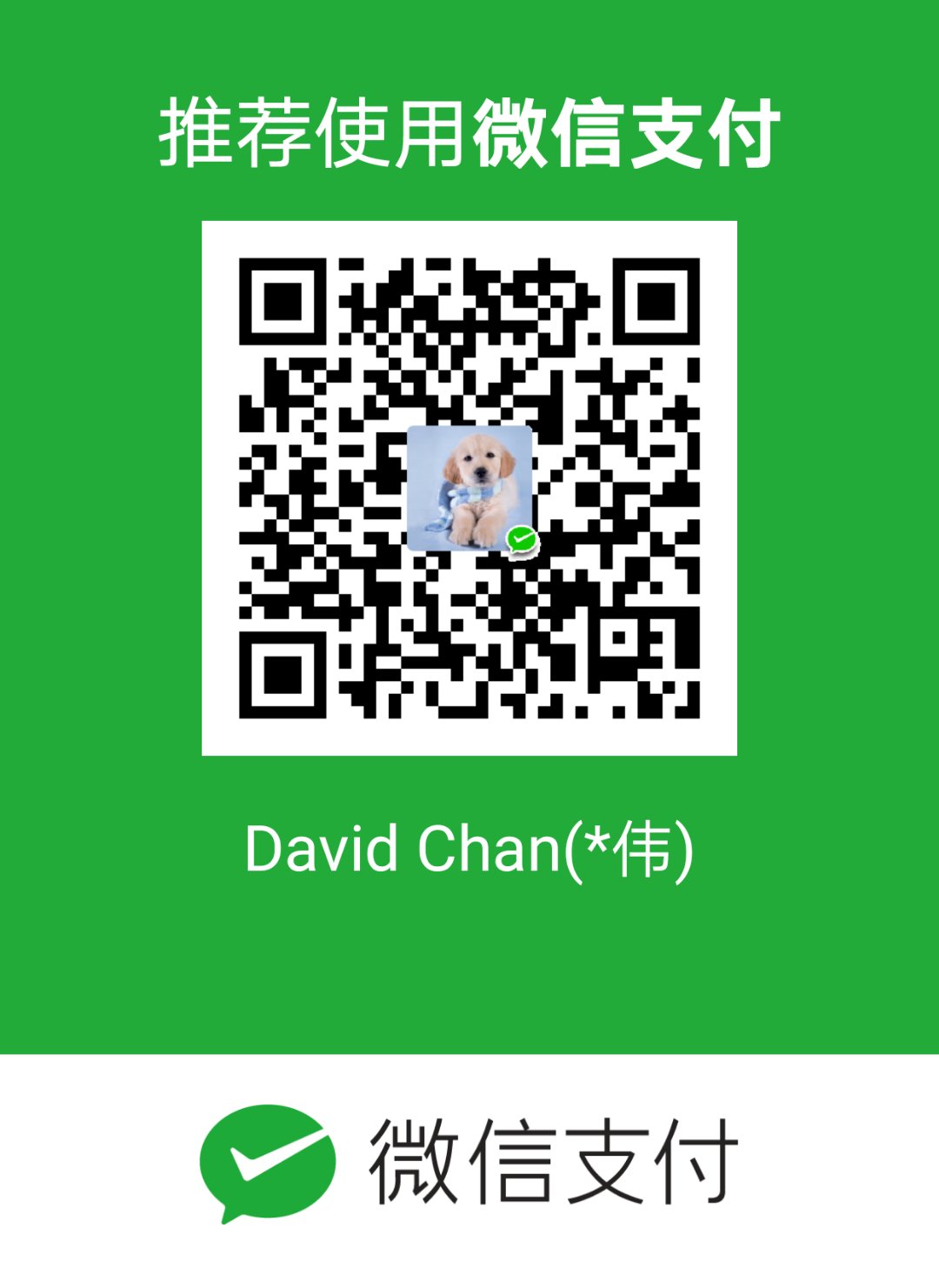mac的terminal默认显示是灰白的,无法方便的区分普通文件,目录,可执行程序或者链接文件。本文介绍,借助于Coreutils工具模仿ubuntu的terminal默认配色,在mac terminal上还原ubuntu经典配色。
安装工具
1 | brew install coreutils |
如果是因为无法翻墙的原因,可参考我上一篇文章中的方法-如何使terminal通过vpn联网
生成颜色定义文件
1 | gdircolors --print-database > ~/.dir_colors |
我们可以修改~/.dir_colors,添加自定义文件的颜色,此文件中的注释已经包含各种颜色取值的说明。
自定义文件颜色
在~/.dir_colors尾部添加对各种源码文件及配置文件格式的支持
1 | # code format |
添加启动配置
在~/.bash_profile或者~/.bashrc配置文件中加入以下代码
1 | if brew list | grep coreutils > /dev/null ; then |
gdircolor的作用就是设置ls命令使用的环境变量LS_COLORS(BSD是LSCOLORS)
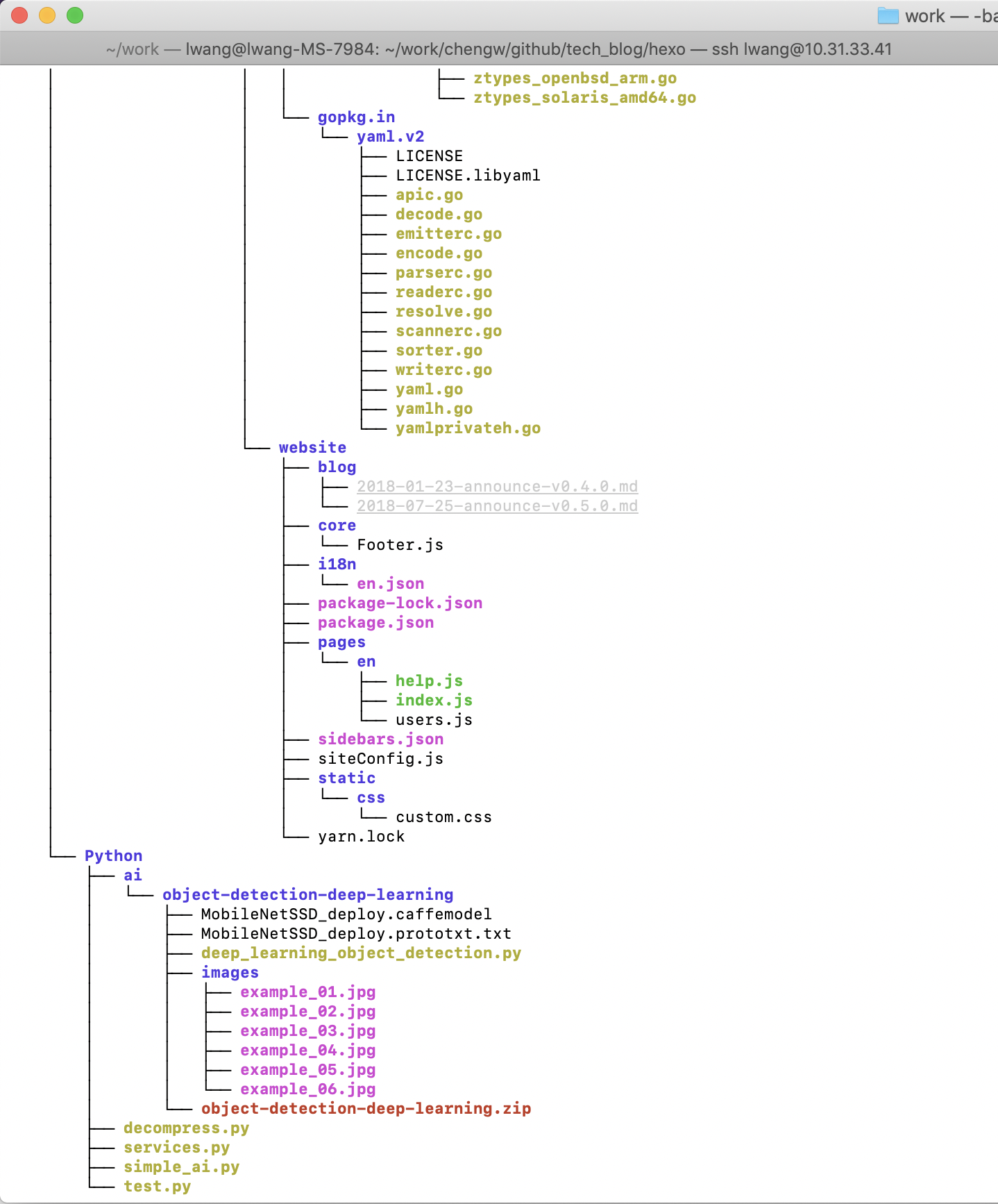
修改PS1,模拟ubuntu terminal prompt
在~/.bash_profile或者~/.bashrc配置文件中加入以下代码,可以模拟Ubuntu terminal中prompt的配色
1 | export PS1='${debian_chroot:+($debian_chroot)}\[\033[01;32m\]\u@\h\[\033[00m\]:\[\033[01;34m\]\w\[\033[00m\]\$ ' |
预览: